SubscriptionsUpdated 2 months ago
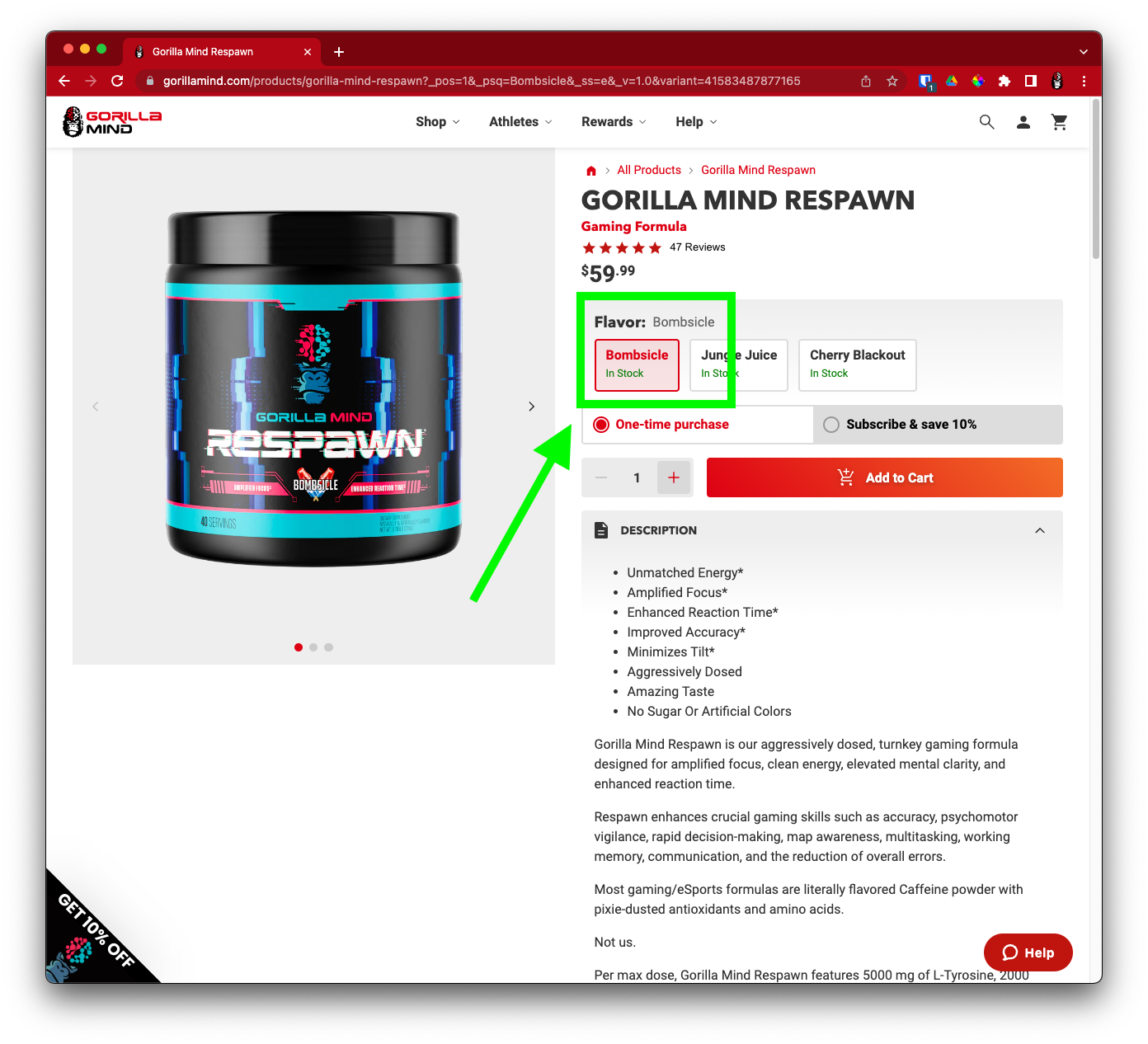 Introducing: Gorilla Mind Subscriptions
Introducing: Gorilla Mind Subscriptions
Great news! Subscriptions are now available for Gorilla Mind customers with FREE SHIPPING!
Our brand-new Gorilla Mind Subscriptions Dashboard gives you, the customer, the power to manage your own automatic recurring orders. It's convenient, free, and easy to use – a great way to stay stocked on all your favorite Gorilla Mind products.
Jump to Topic
- Overview
- Meet Your Subscriptions Dashboard
- Create a New Subscription
- Manage Your Subscription
- Manage Your Next Order
- Thanks!
Overview
How do subscriptions work?
If you find yourself ordering the same products over and over again, why not save time and let us handle the reorders for you? Subscriptions (a.k.a. automatic recurring order plans) make this possible.
Setup is easy – simply pick a product, enter the details of your recurring order, then sit back and relax. We'll walk you through the process further down.
Do subscription plans cost money?
No. There's no cost to set up a subscription (or two... or three...).
In fact, subscriptions help you save money by offering product discounts up to 20%!
No membership fees, no locking you into an annual contract, no cancellation penalties; just the products you love at prices you'll appreciate.
Can I have more than one subscription at a time?
Yes. Nearly everything in our store can be set up for automatic recurring orders, so subscribe to as many products as you'd like!
What is an order schedule?
When you subscribe to a product, you plan a series of future orders and leave instructions for our system to automatically fulfill those orders for you.
The order schedule is a key part of those instructions. It lets you specify when (the dates) and how often (the frequency) your orders should be placed.
Gorilla Mind subscriptions offer customizable order schedules that you can update at any time. Order in bulk twice a year, or treat yourself every single week. Ship to one address or several. No matter your preference – you can create the plan that works best for you.
Can I combine subscriptions?
Every subscription is tied to a single product.
This à la carte style makes it possible for you to change one product's ordering parameters (quantity or ordering frequency, for example) without affecting the other products you're subscribed to.
Because subscriptions are per-product, they cannot be combined.
However, you CAN combine orders from multiple subscriptions into a single shipment!
For details, see Combine Multiple Next Orders further down.
Meet Your Subscriptions Dashboard
You will manage all your subscriptions from your Gorilla Mind Subscriptions Dashboard.
To find it:
-
Go to GorillaMind.com.
- Click the Profile icon in the top right corner.
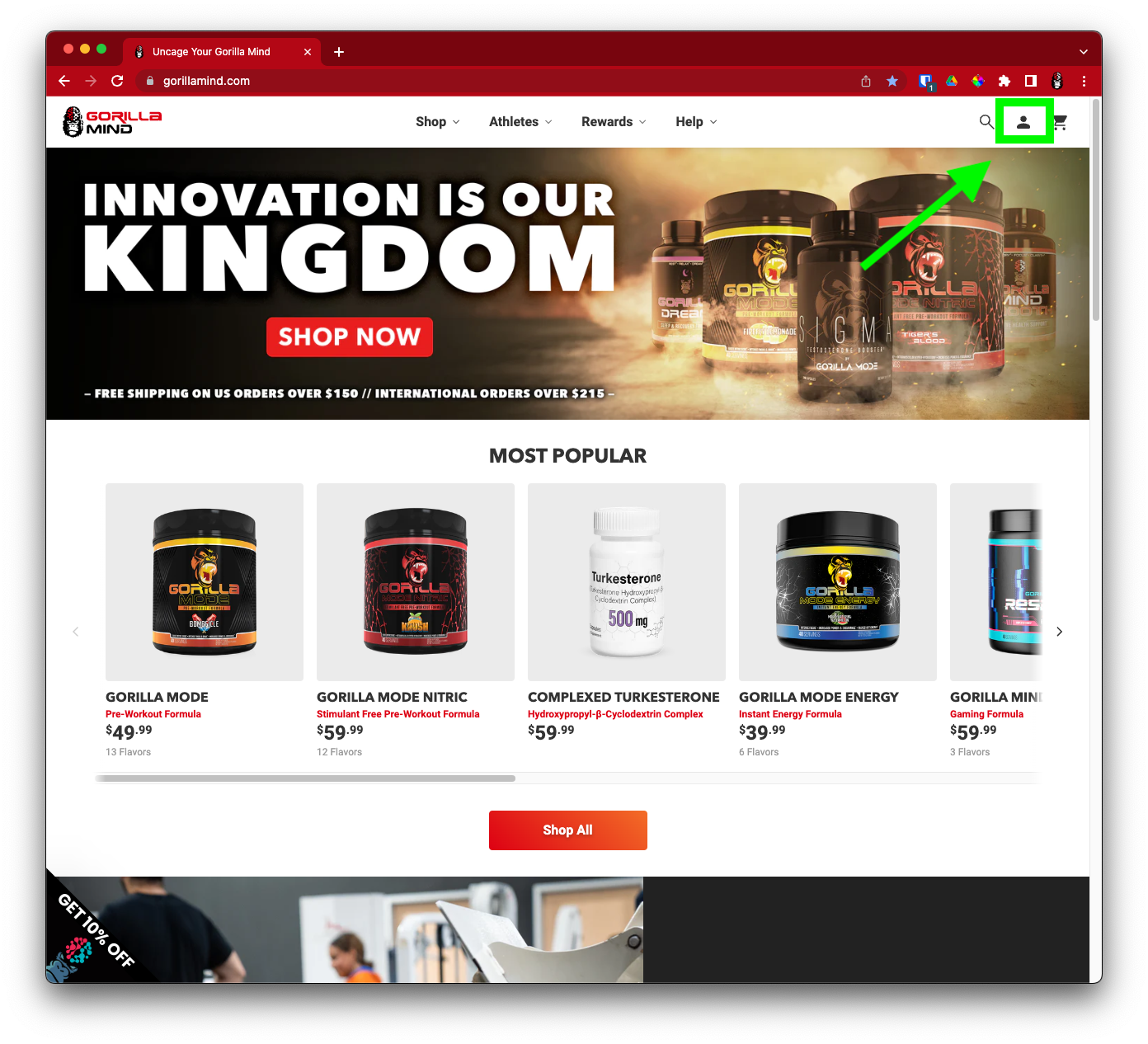
- Enter your information and click Sign In.
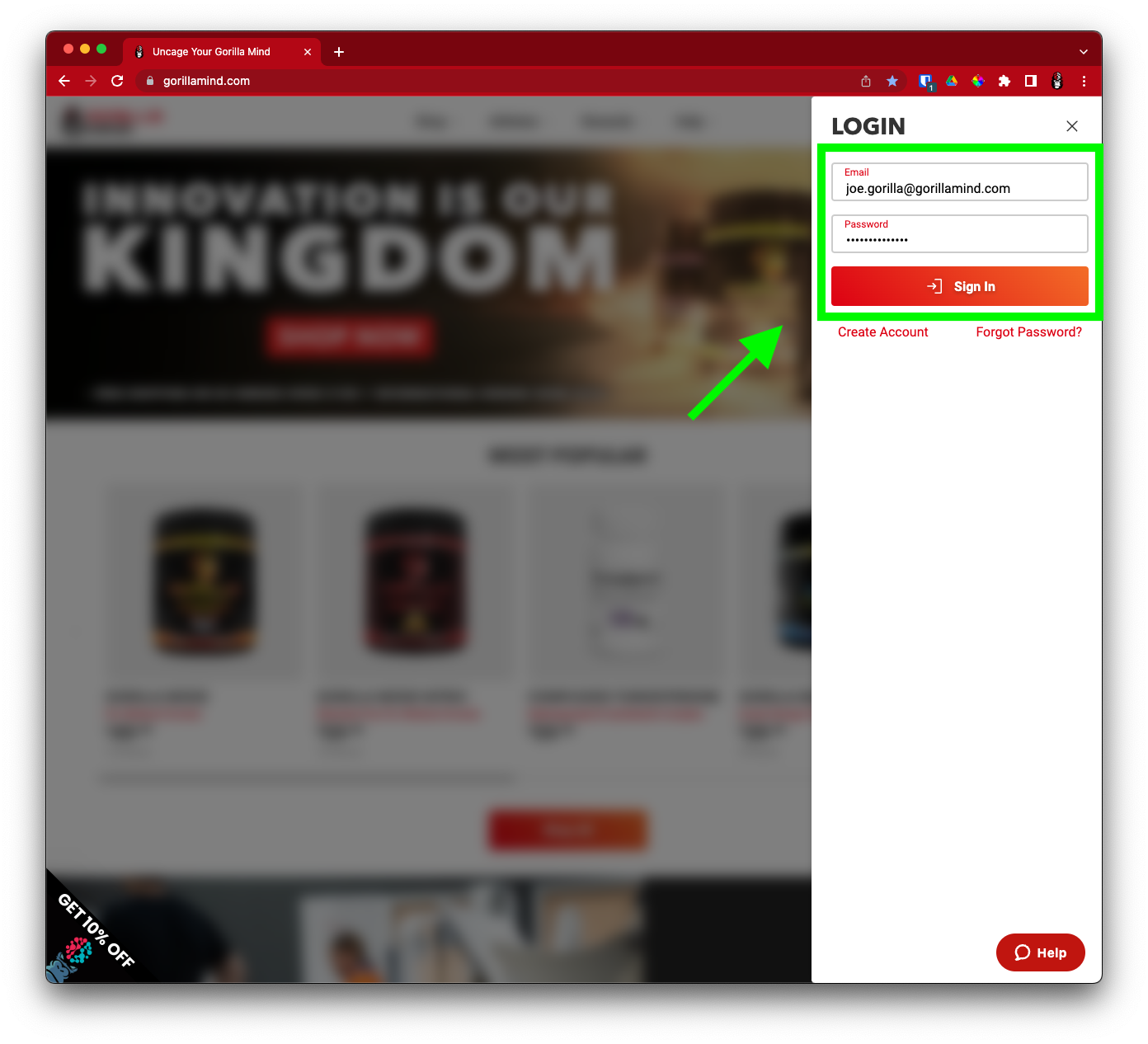
- This will open your Order History page.
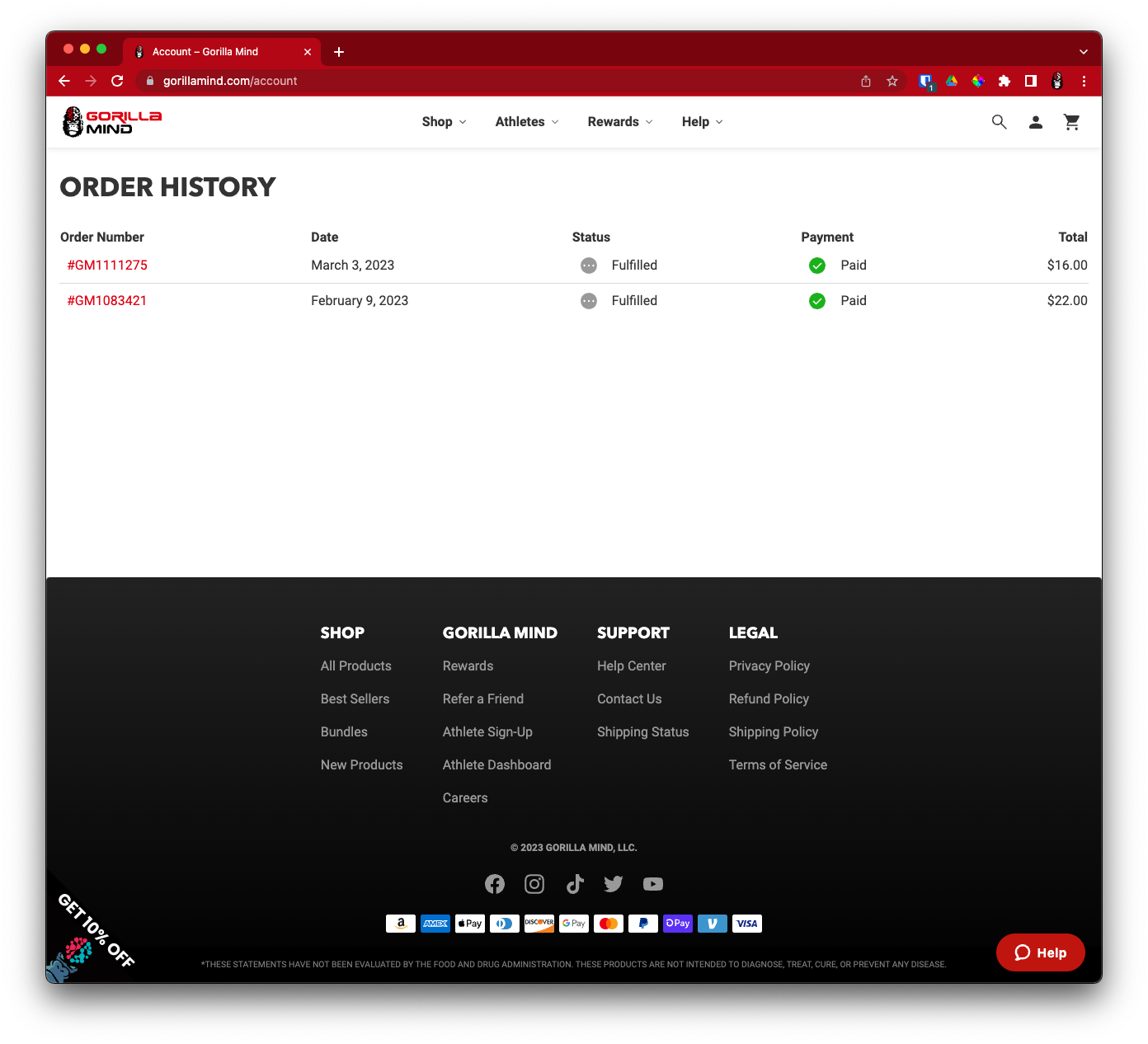
-
Click your avatar in the top right corner, then select Subscriptions from the pop-up menu.
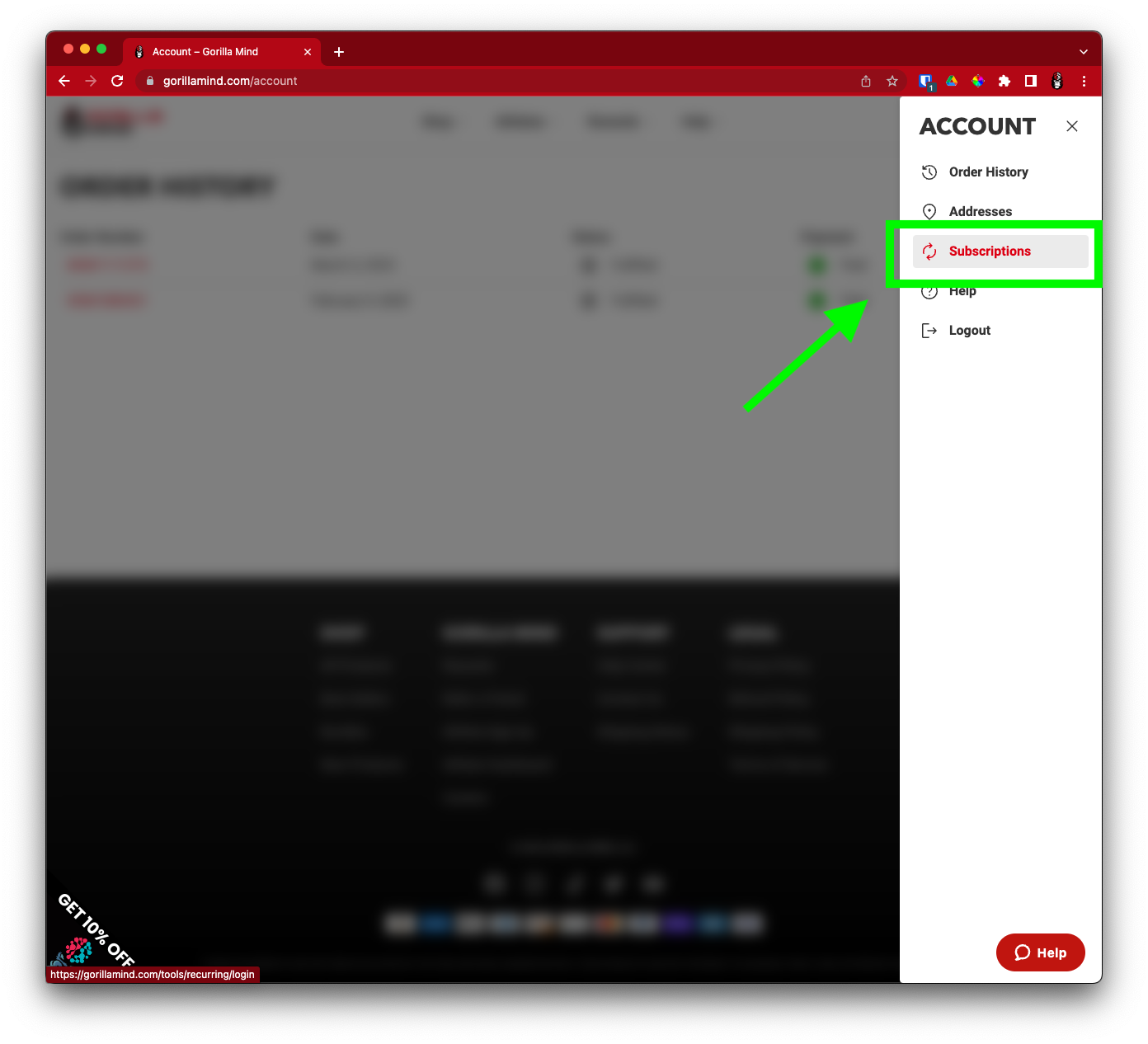
-
Welcome to your Subscriptions Dashboard! We'll discuss its features throughout this article.
Create a New Subscription
You can create a subscription in one of two places: at checkout, or in your new Gorilla Mind Subscriptions Dashboard.
Option 1: Subscribe to a product at checkout
-
Login to GorillaMind.com.
-
Search the website for the product you want to subscribe to.
- On the product profile page, select the variant (e.g. flavor).
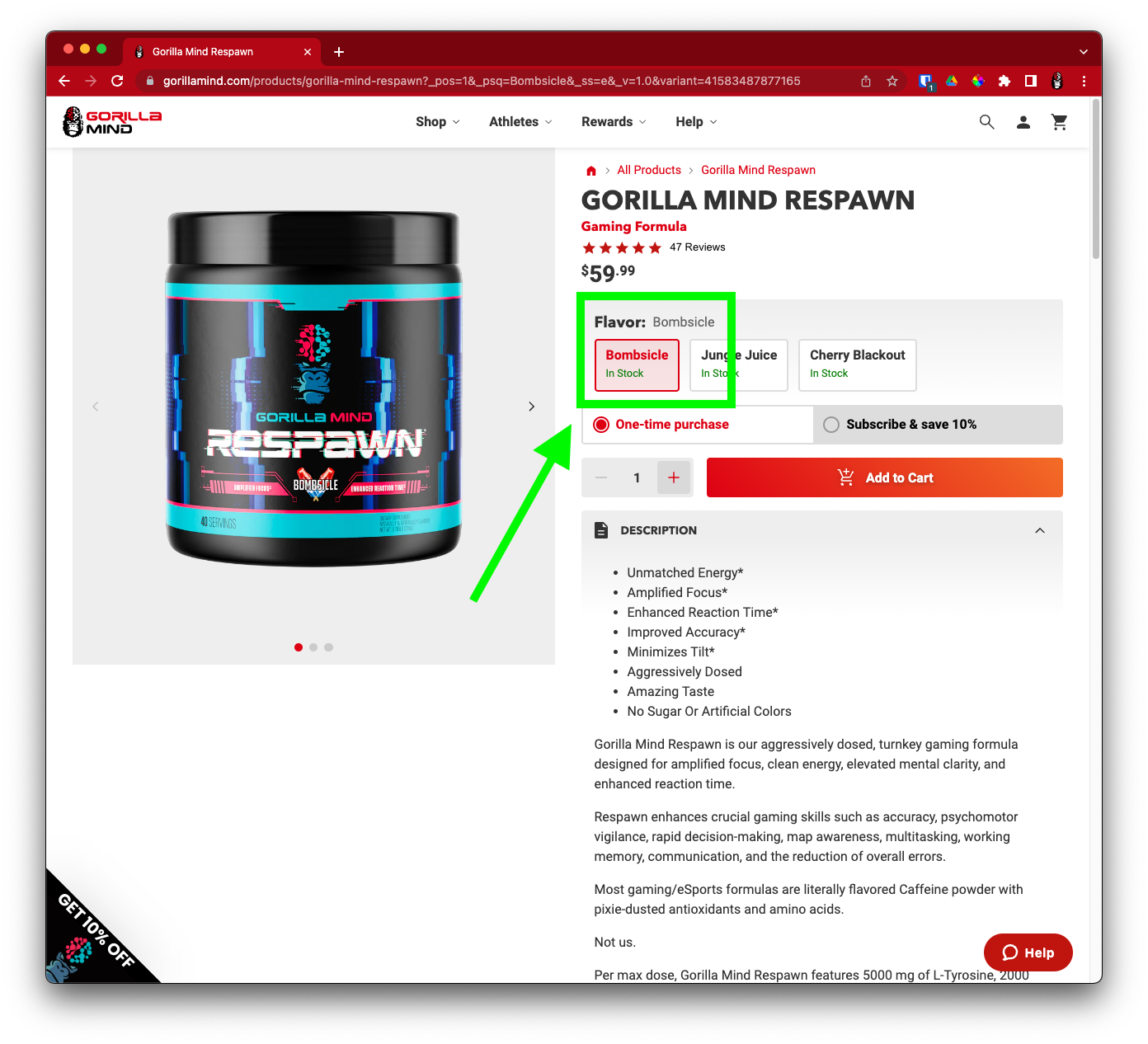
- Select Subscribe & save %.
- Use the dropdown menu to select a delivery frequency.
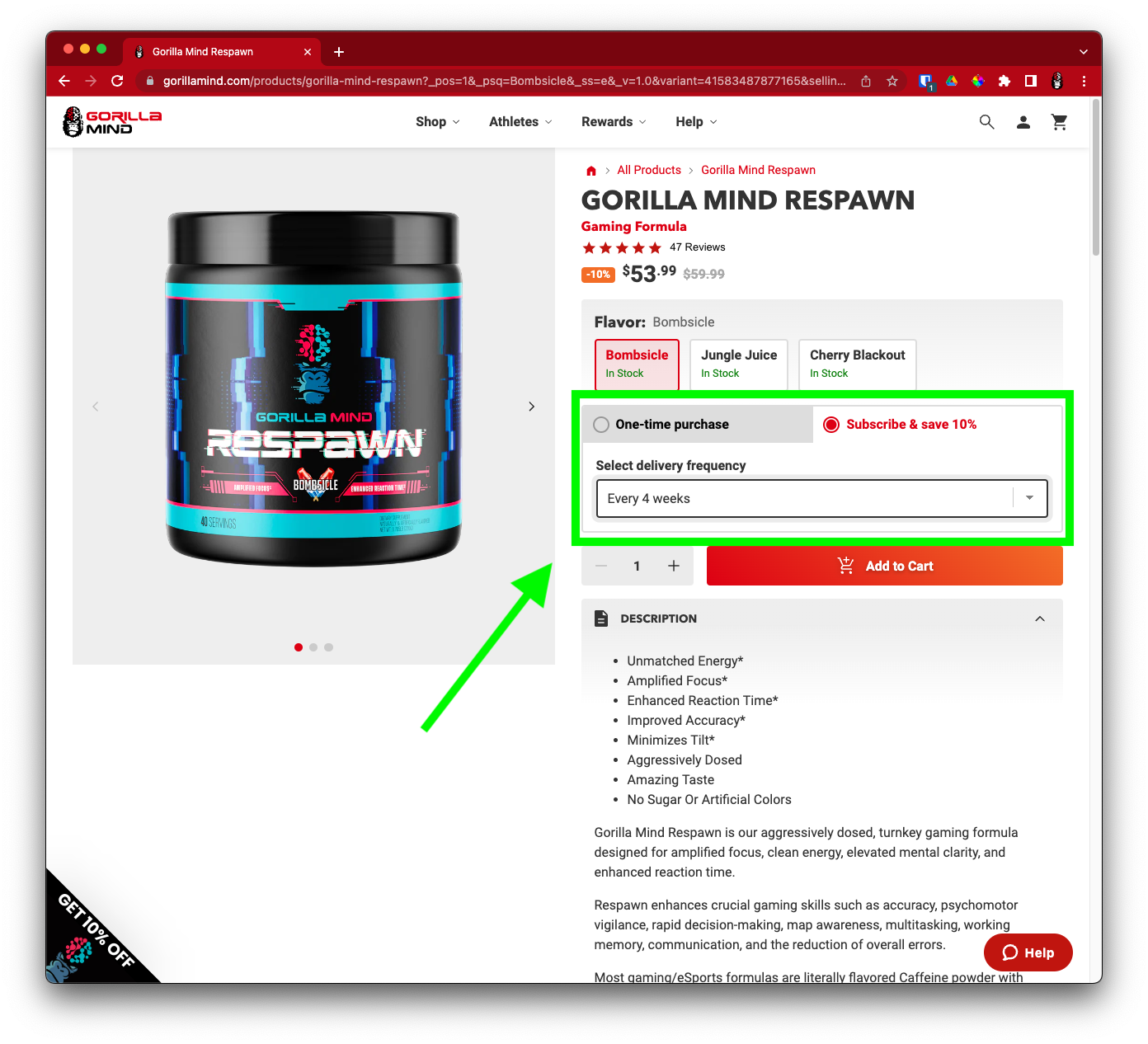
- Enter a quantity, then Click Add to Cart.
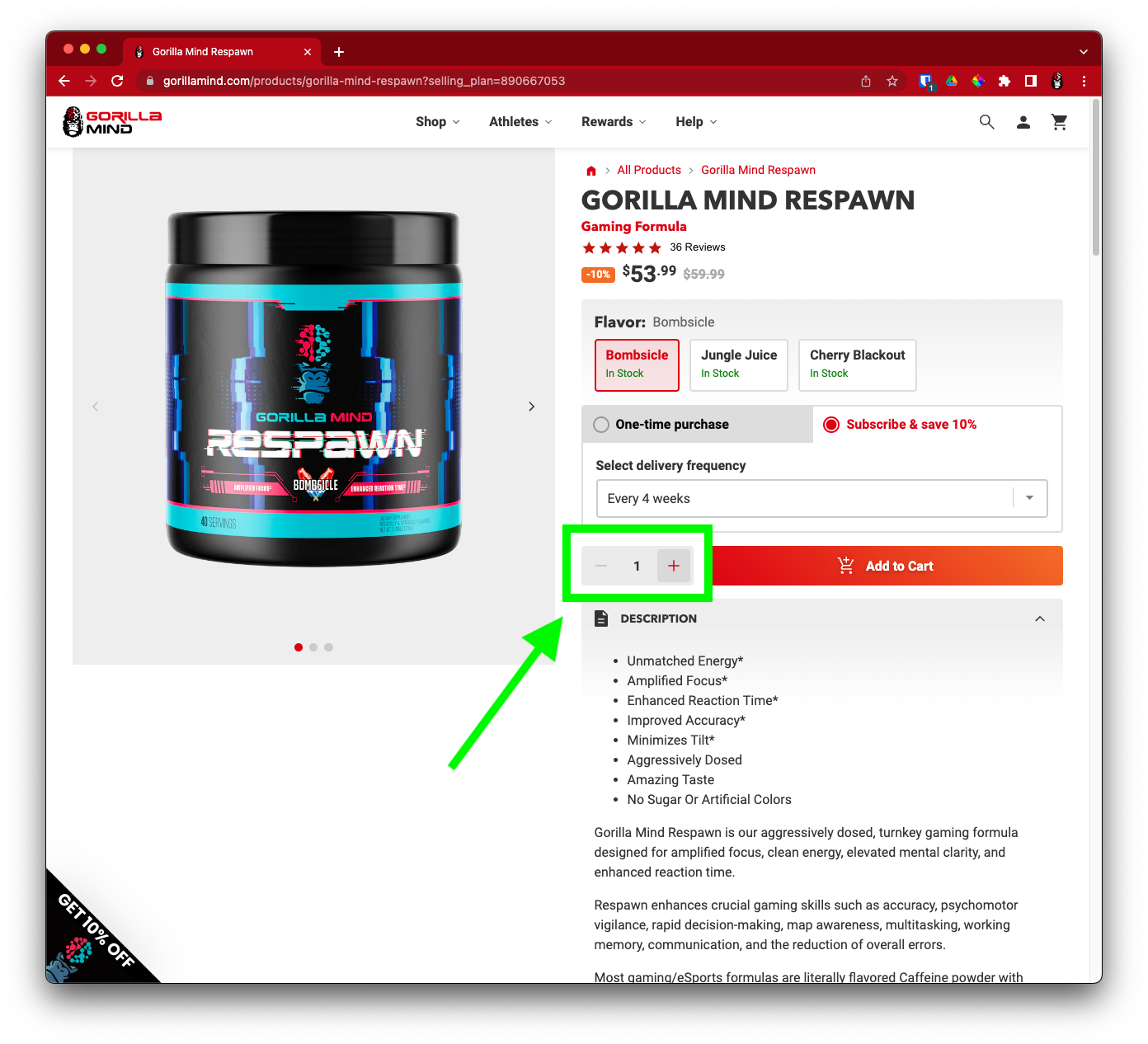
-
Note that the Order Type column displays Subscription and your delivery frequency.
- Click Checkout.
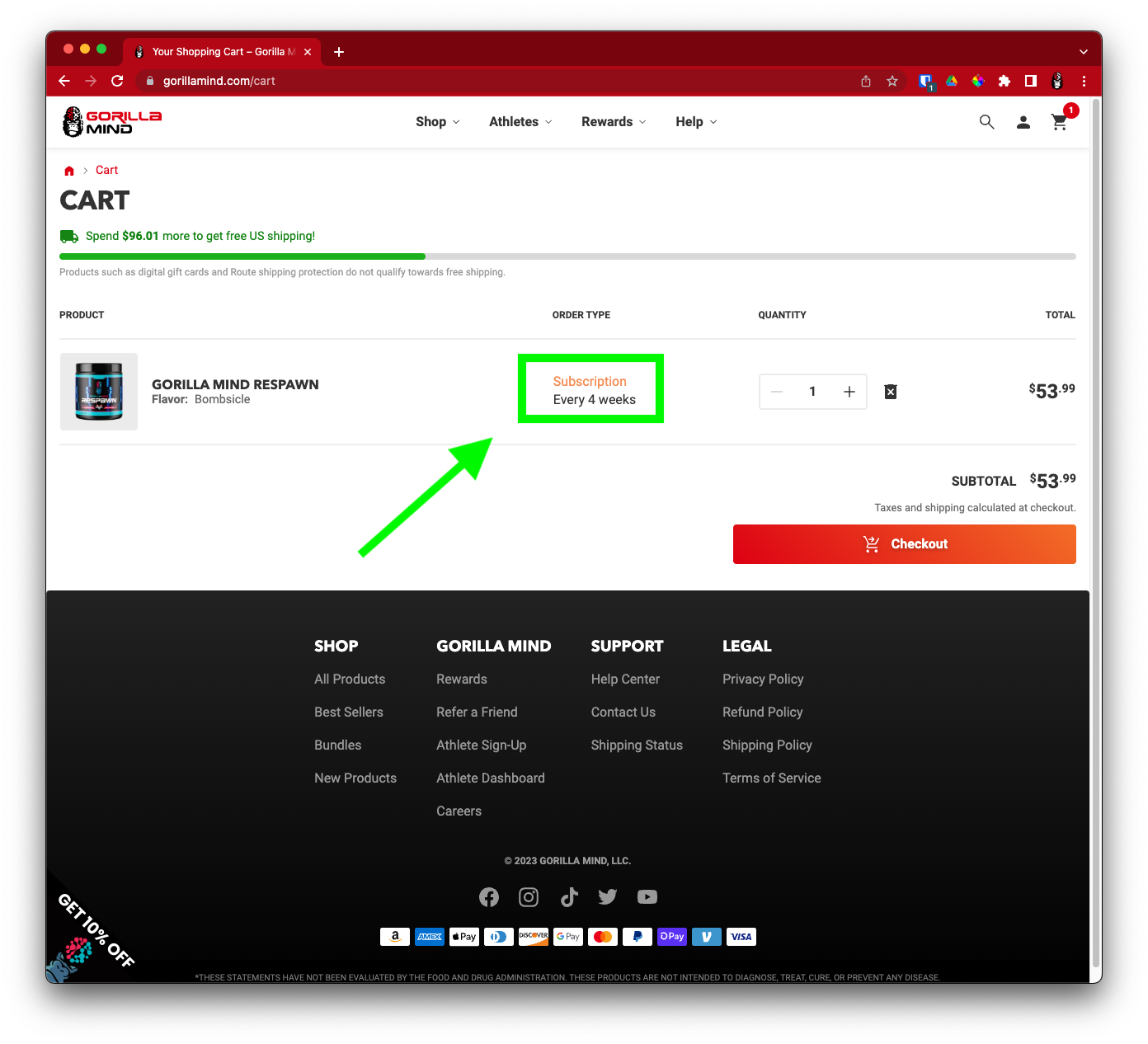
-
You'll now proceed through several checkout steps, indicated with tabs near the top: Cart, Information, Shipping, or Payment.
- If you've already logged into to your account, the system may apply your previously saved default shipping settings and forward you to the Payment tab. Click the Information tab to go back and make sure everything looks correct.
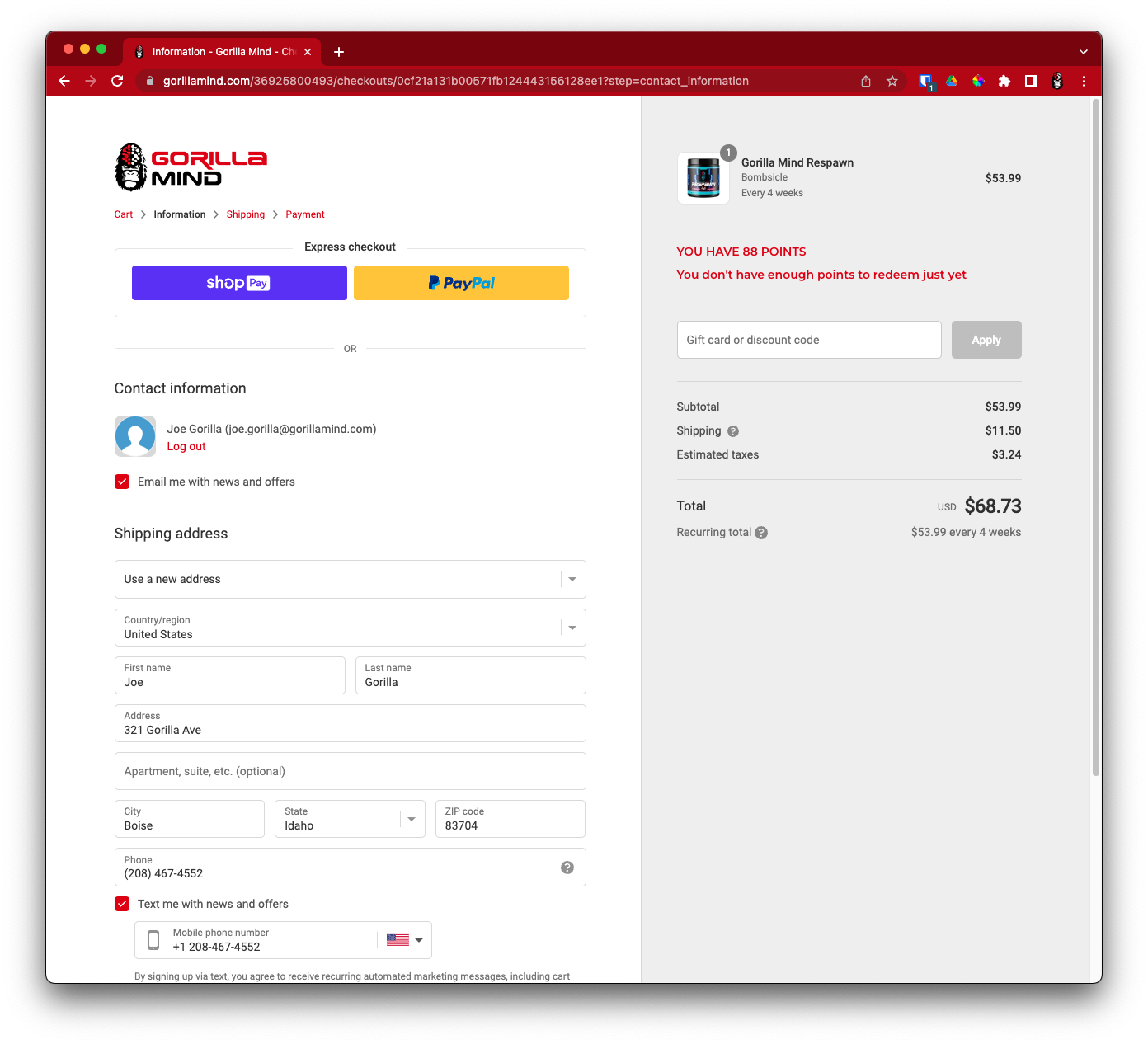
-
If you previously saved a shipping address to your Gorilla Mind account, the system will autofill that data.
-
If you have more than one address on file, your default address will apply. Use the Saved addresses dropdown menu to select a different previously saved shipping address from the list.
-
To enter a new shipping address, select Use a new address from the Saved addresses dropdown menu and type in your information.
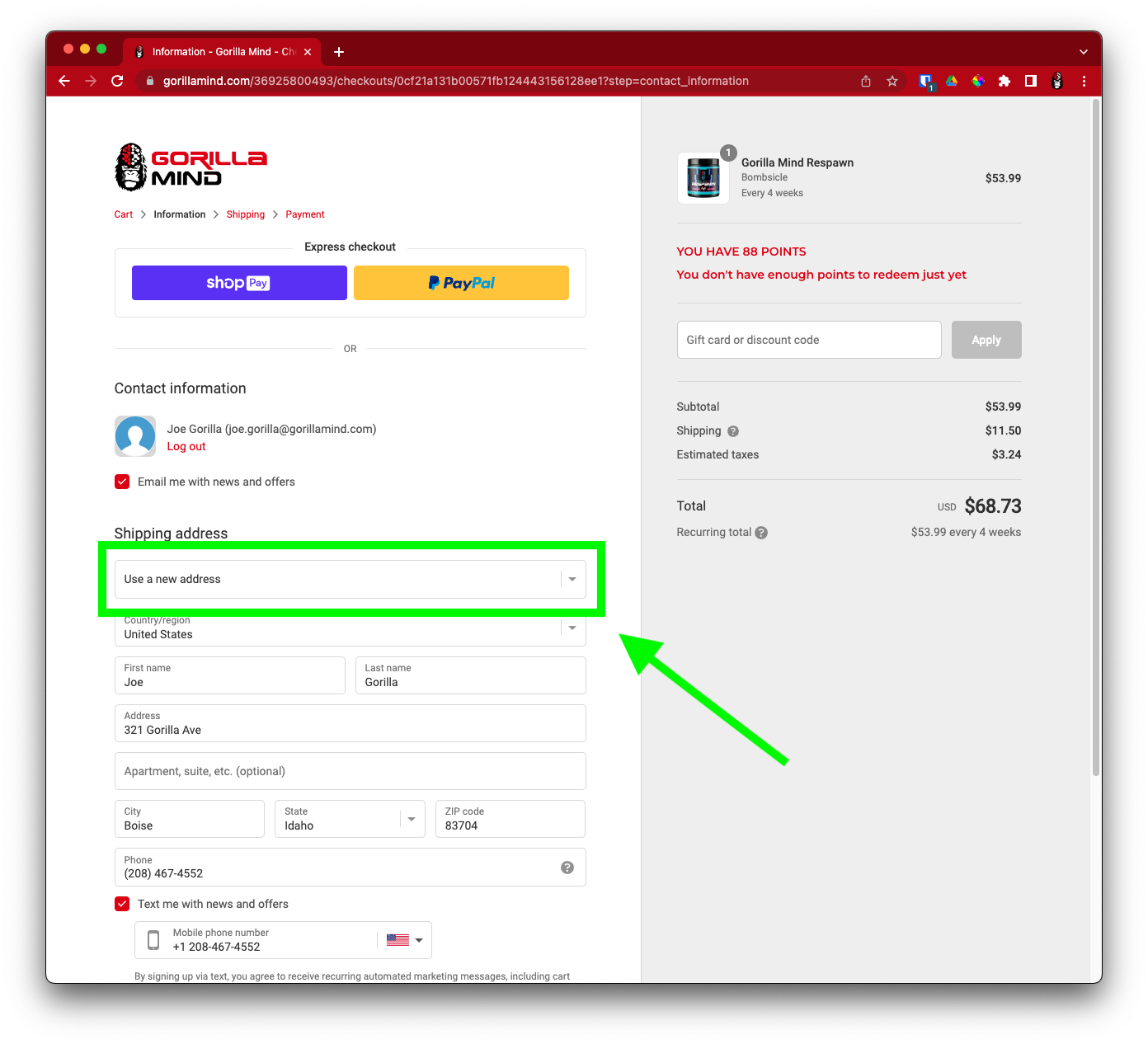
- To add optional Saved By Shipping Protection to your order, scroll down and toggle the button On.
Please note: Saved By Shipping Protection is a third-party service that offers per-order, non-recurring shipping insurance. If you opt in here, your coverage will apply to this first order only. Future subscription orders will not include Saved By Shipping Protection by default unless the order qualifies for free shipping. -
Click Continue to Shipping.
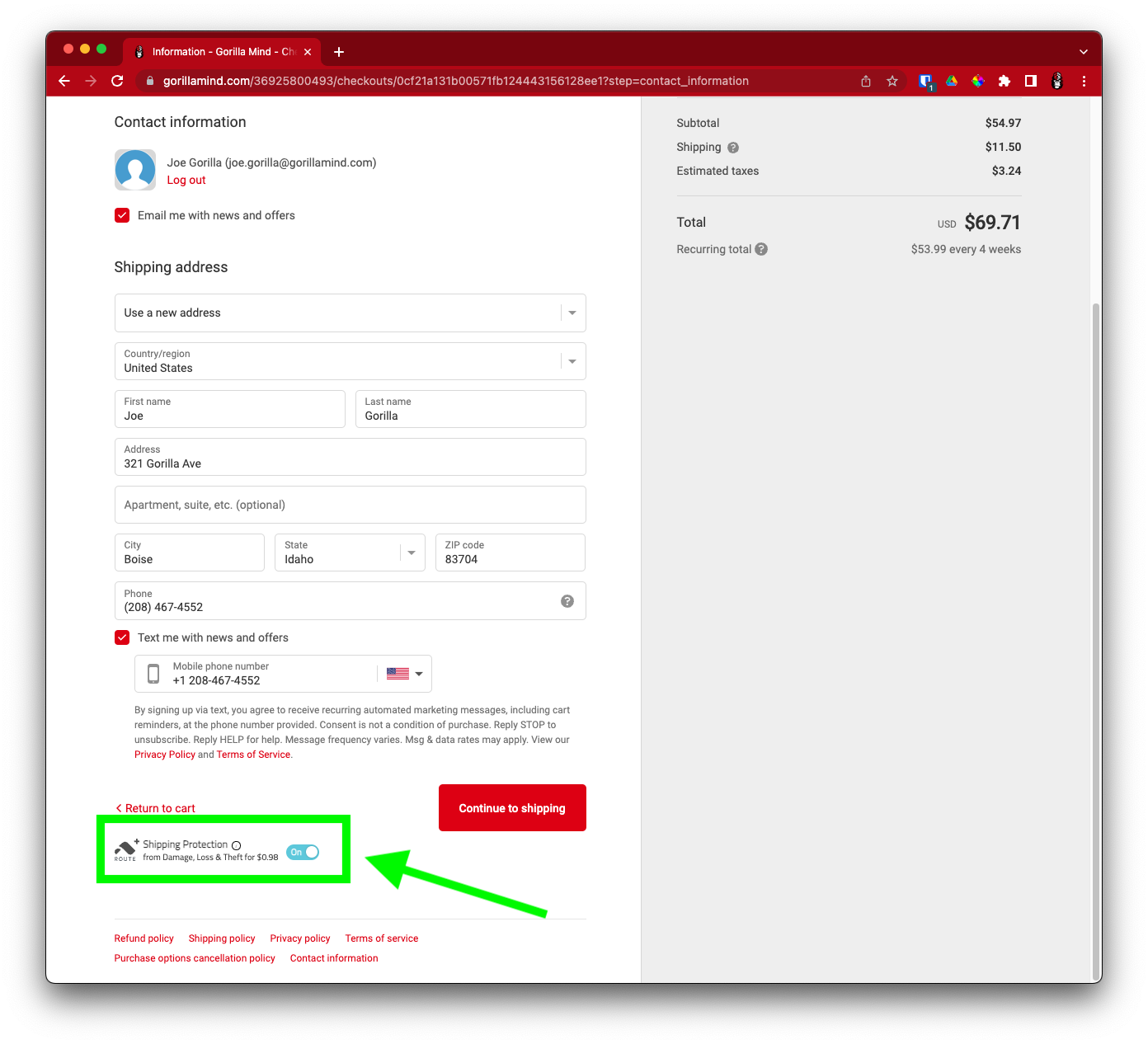
- Note that a Subscription shipping rate and method has been applied.
Please note: These will vary based on the type and amount of products ordered (total order weight). -
If everything looks correct, click Continue to Payment.
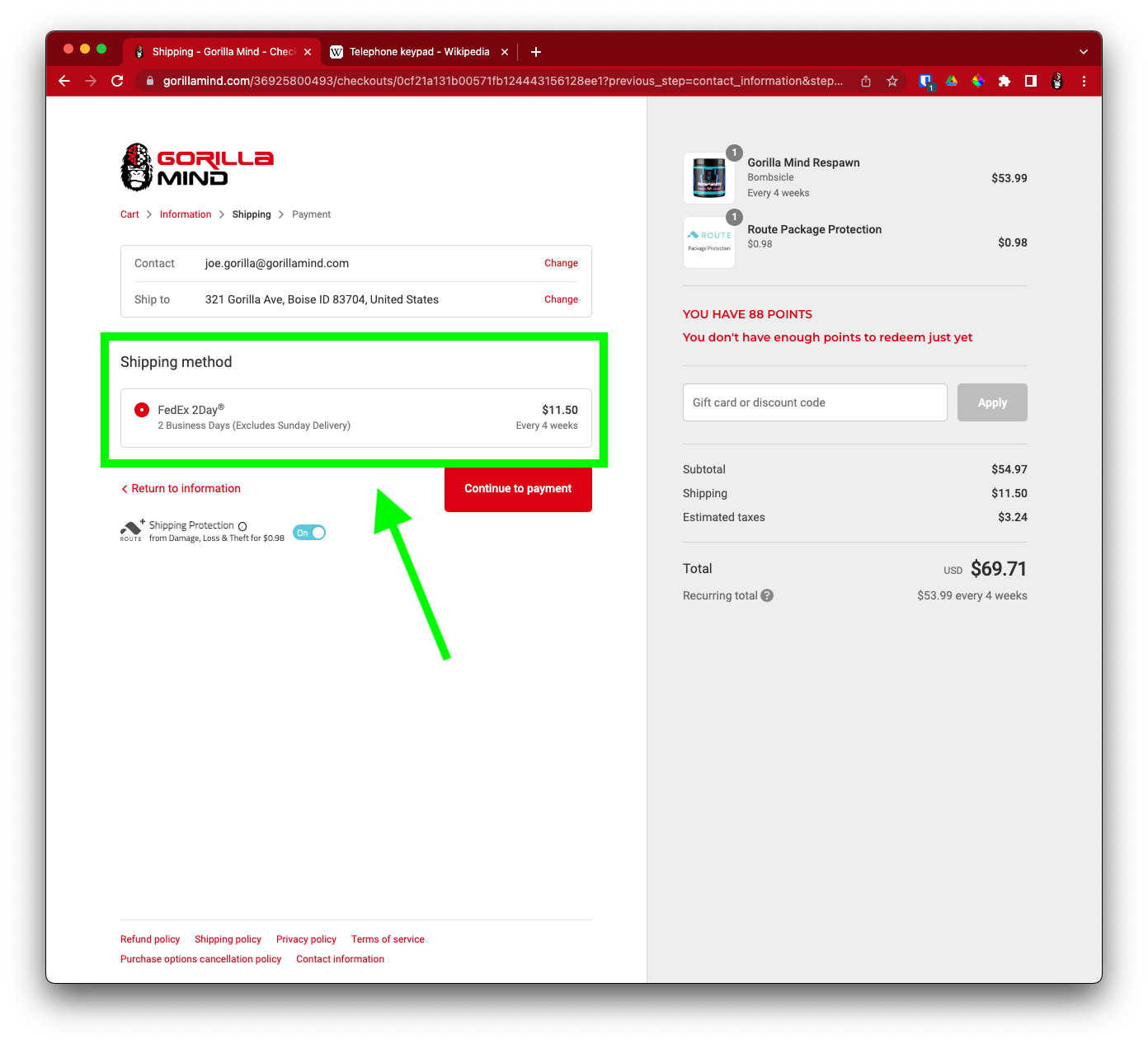
-
Enter your new credit card / PayPal information, or select a previously saved payment method.
- If you'd like to redeem a gift card, discount code, or rewards points balance, you may do so on this page.
-
Confirm your billing address.
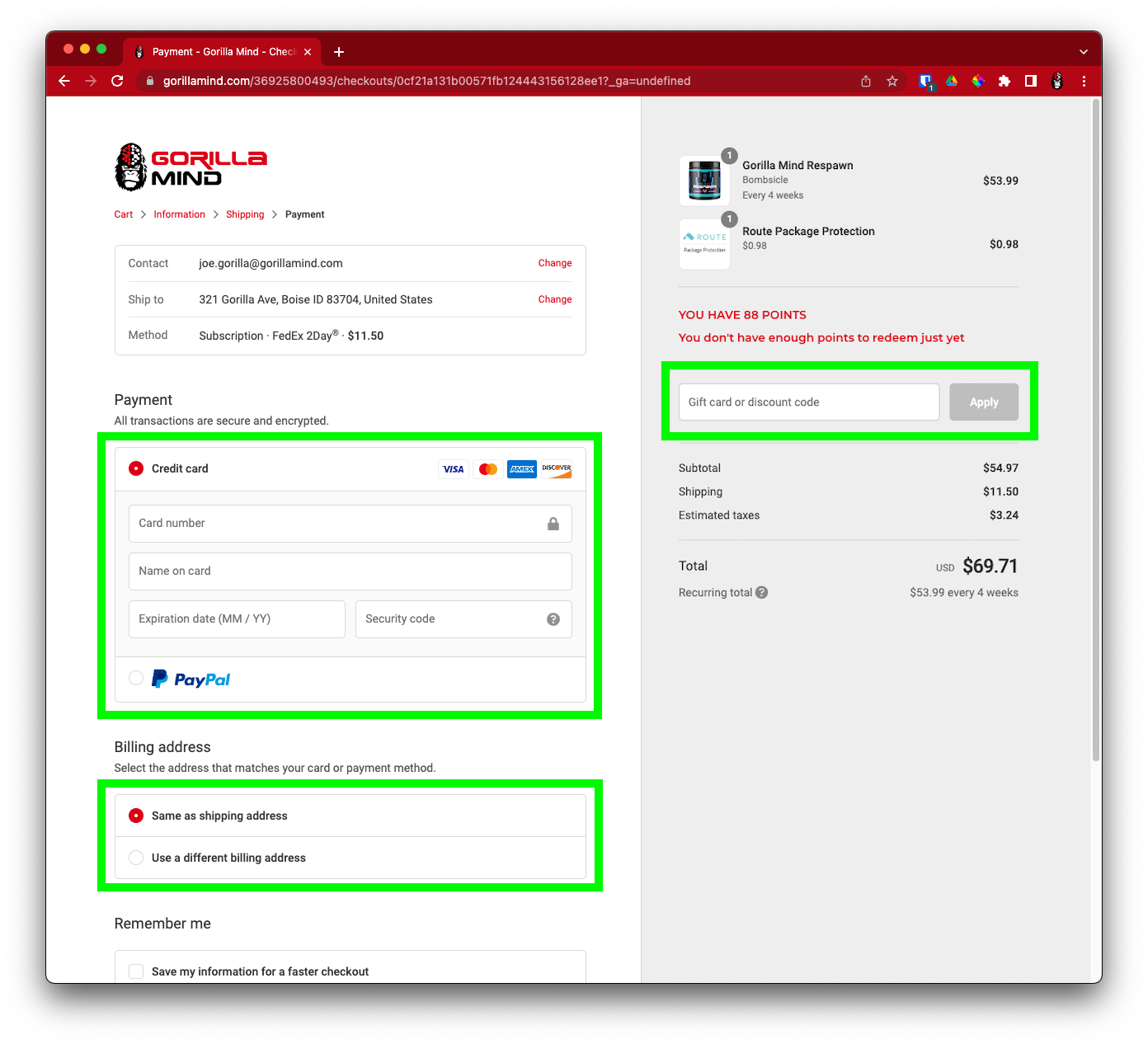
- If desired, check Save my information for a faster checkout to opt in to Shop Pay.
Please note: Shop Pay is an optional third-party purchase management service. -
Check the box at the bottom to accept the subscription terms, then click Pay Now.
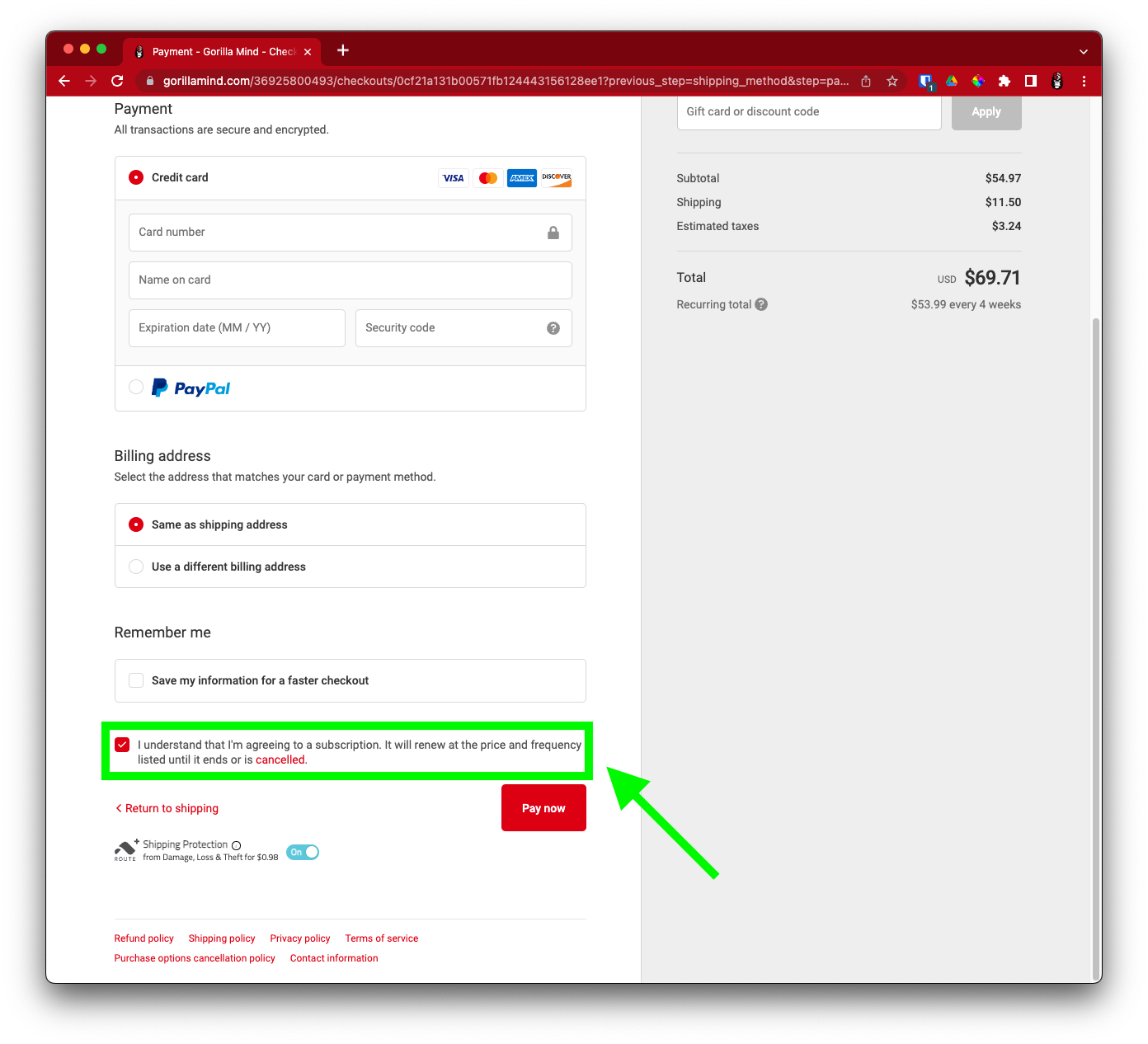
-
Review your order. If everything looks good, click Pay Now.
-
To go back and fix something, click Return to payment.
-
The next screen will confirm that your order went through.
-
Check your inbox - you'll also receive a confirmation email with tracking information.
- Congratulations! Your new subscription is ready to go.
Option 2: Subscribe to a product in your subscriptions dashboard
-
Login to your Subscriptions Dashboard and click the Subscriptions tab.
-
Click Add a product.
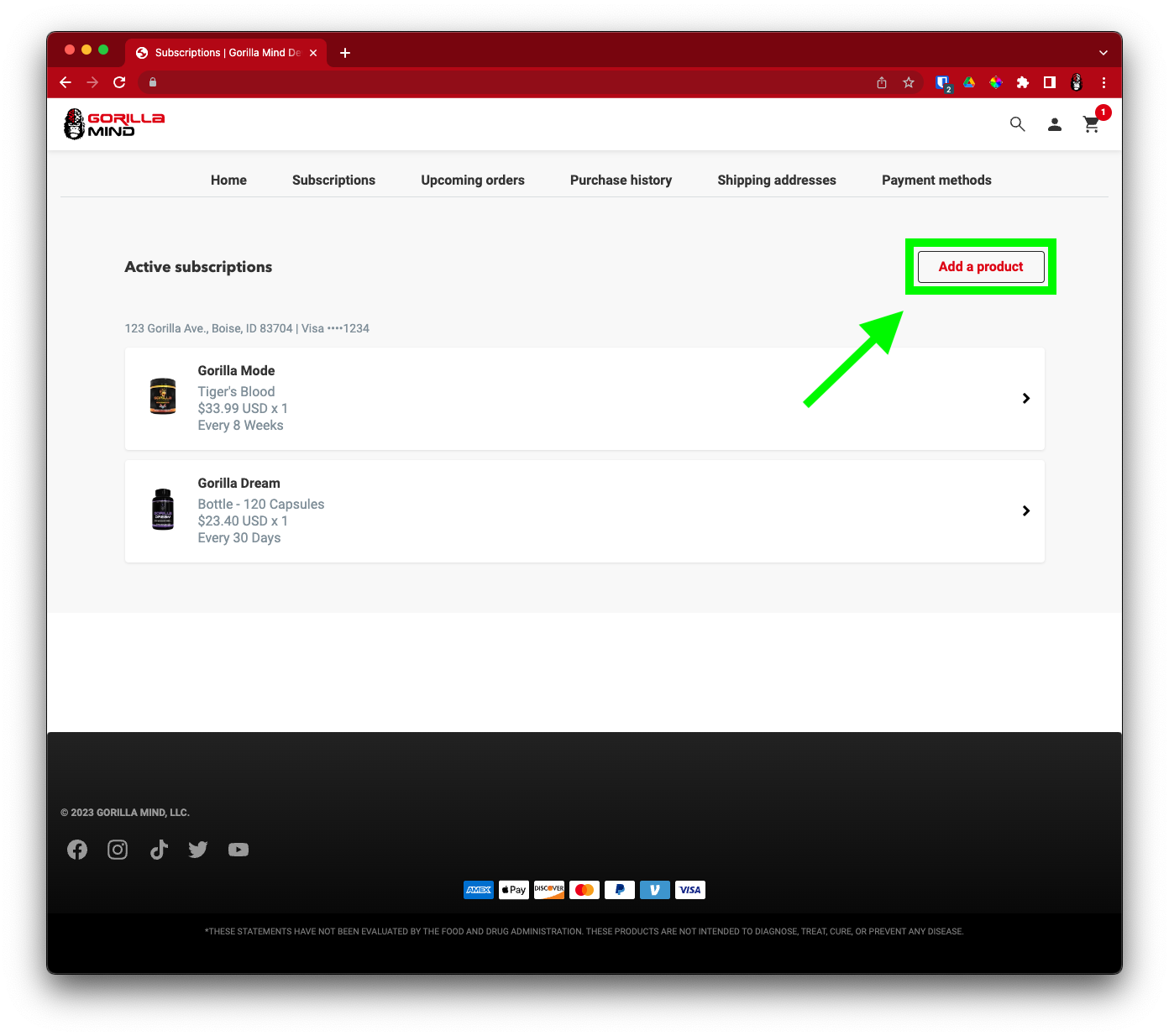
-
Use the search bar to find the product you want to subscribe to. Click to select it.
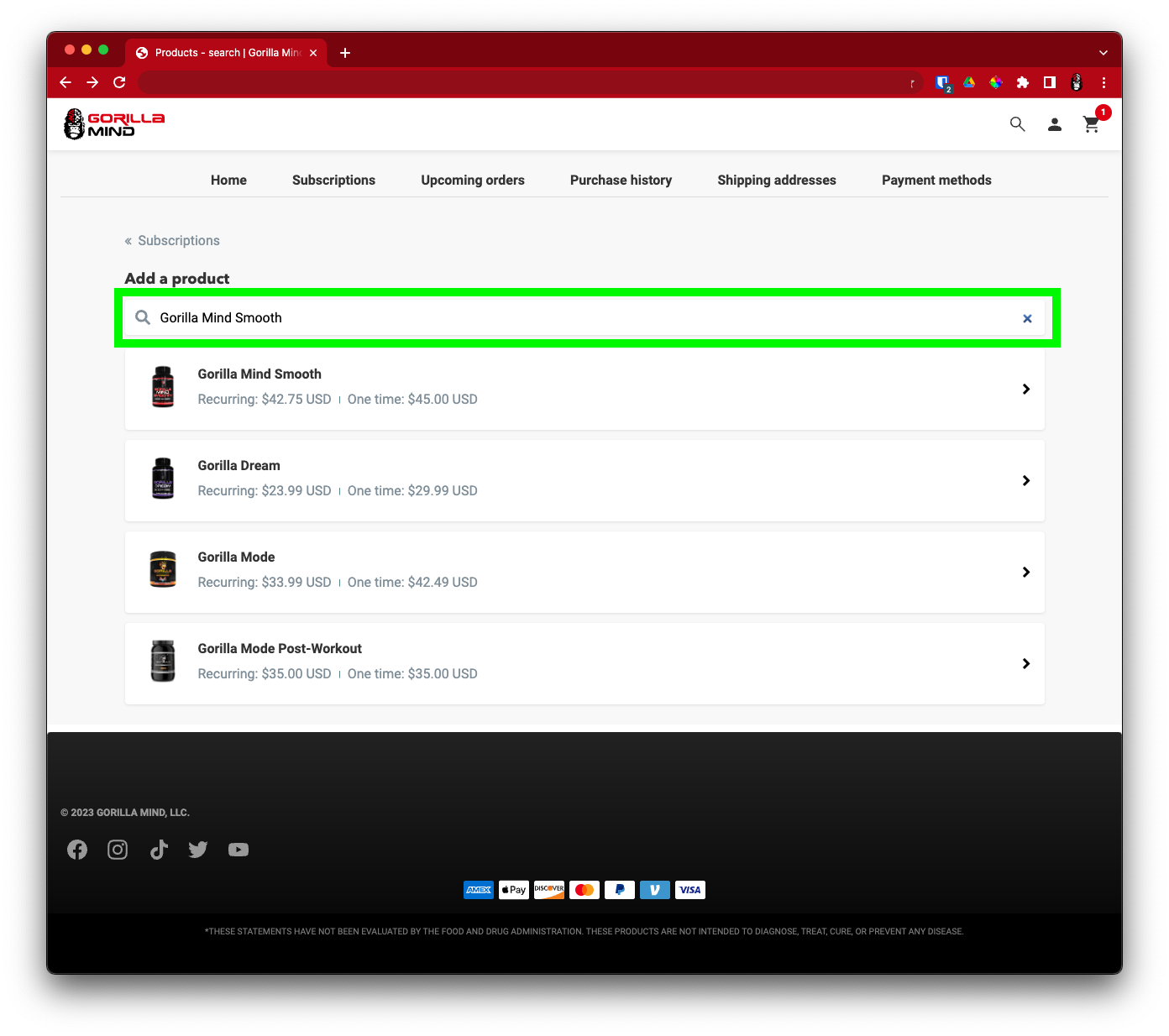
-
Use the dropdown arrows and add subscription details to the product you've selected.
-
Click Add a product.
-
An alert in the top right corner will let you know the subscription was added successfully. You'll also see it in your Upcoming orders list.
- Congratulations! Your new subscription is ready to go.
Manage Your Subscription
Change a shipping address
One subscription
This change will affect a single subscription. Any other subscriptions will remain unaffected.
-
Log in to your Subscriptions Dashboard and click the Subscriptions tab.
-
Click on the subscription you wish you move.
-
Scroll down and click on the shipping address.
-
In the right pop-up sidebar, select (or edit and then select) previously saved address, or click Add Shipping Address.
-
Click Update Address.
-
Click Update For This Subscription Only.
-
Click Confirm.
All subscriptions
This change will affect all subscriptions associated with a single shipping address.
-
Log in to your Subscriptions Dashboard and click the Shipping addresses tab.
-
Click the dropdown arrow beside the address you wish to edit.
-
Click Edit.
-
Input the details and click Edit Shipping Address.
-
Any subscriptions associated with that address will update simultaneously.
Change a payment method
-
Log in to your Subscriptions Dashboard and click the Payment methods tab.
-
Click the arrow beside the payment method you wish you change.
-
Click Send Update Email.
-
In a separate window, login to the email account associated with your Gorilla Mind Account.
-
Open the Payment Method Change email and follow the instructions.
-
If you don't see the email within 10 minutes, check your spam folder.
Change order quantity
-
Log in to your Subscriptions Dashboard and click the Subscriptions tab.
-
Click the subscription you wish to update.
-
Scroll down the menu and click Quantity.
-
In the right pop-up sidebar, input or scroll to the number you want.
-
Click Update Quantity.
Change order frequency
Need your products more often? Less often? You can update your schedule at any time.
-
Log in to your Subscriptions Dashboard and click the Subscriptions tab.
-
Click the subscription you wish to update.
-
Scroll down the menu and click Order frequency.
- In the right pop-up sidebar, use the dropdown menu to select a new schedule.
- Click Update Frequency.
Cancel a subscription (stop all future orders)
Need a break from automatic reorders? You can cancel your subscription at any time.
You'll be able to reinstate it later, assuming no details have changed.
-
Log in to your Subscriptions Dashboard and click the Subscriptions tab.
-
Click the subscription you wish to update.
-
Scroll down to the bottom of the page and click Cancel Subscription.
-
Select a reason for cancellation.
-
Click Next.
-
If you'd like, enter additional comments.
-
Click Cancel.
Reinstate a subscription (resume automatic ordering)
Ready to start back up? Assuming nothing has changed, you can reinstate your previously canceled subscription.
-
Log in to your Subscriptions Dashboard and click the Subscriptions tab.
-
Scroll down to the Inactive Subscriptions section.
-
Click the subscription you wish to reinstate.
-
Click Re-Activate.
-
In the right pop-up sidebar, review the details and click Re-Activate.
-
If you need to apply any changes, you can do so on the next screen.
Manage Your Next Order
"Next order" refers to the subscription order that is shipping soonest.
Skip your next order
You can skip your next order without affecting the rest of the subscription's order schedule.
-
Log in to your Subscriptions Dashboard and click the Subscriptions tab.
-
Click on the subscription you want to order early.
-
Scroll down and click on Skip This Order.
-
In the right pop-up sidebar, review the details and click Skip This Order.
-
An alert in the top right corner will let you know the order was skipped successfully.
-
Subsequent orders will proceed as scheduled.
Reschedule your next order
You can reschedule your next order without affecting the rest of the subscription's order schedule.
-
Log in to your Subscriptions Dashboard and click the Subscriptions tab.
-
Click on the subscription you want to reschedule.
-
Scroll down and click Next order.
-
Use the calendar in the right pop-up sidebar to select a date.
-
Click Update Next Order Date.
-
An alert in the top right corner will let you know the order was updated successfully.
-
Subsequent orders will proceed as scheduled.
Combine multiple next orders
You can combine orders (and optimize shipping rates!) by assigning similar order schedules.
-
Log in to your Subscriptions Dashboard and click the Subscriptions tab.
-
Click on any subscription to start.
-
Scroll down the page. Note the subscription's Next order date and Order frequency.
-
Click the Subscriptions tab again.
-
Select a different subscription.
-
Following the instructions in Reschedule Your Next Order above, select an order date that matches the first subscription's order date.
-
Following the instructions in Change Order Frequency above, select an order frequency that overlaps the first subscription's frequency.
-
Order schedules don't have to match up exactly – given the many options and sizes available at GorillaMind.com, we understand that you may need to order some products more frequently than others. It's possible to do this and still maximize your savings. For example, set your next "every 2 weeks" order and your next "every 6 weeks" order to go through on the same day. You'll still receive one convenient shipment every two weeks.
-
It's automatic! Next time (and every time) your order dates overlap, we'll combine those orders into a single shipment and offer you the best possible shipping rate.
- Change any of your subscription schedules at any time.
Process your next order now
Need your next order sooner than you thought? You can submit it for processing today.
-
Log in to your Subscriptions Dashboard and click the Upcoming orders tab.
-
Double-click the product you wish to order now.
-
On the next screen, click Order now.
-
In the right pop-up sidebar, click Order now.
- Subsequent orders will proceed as scheduled.
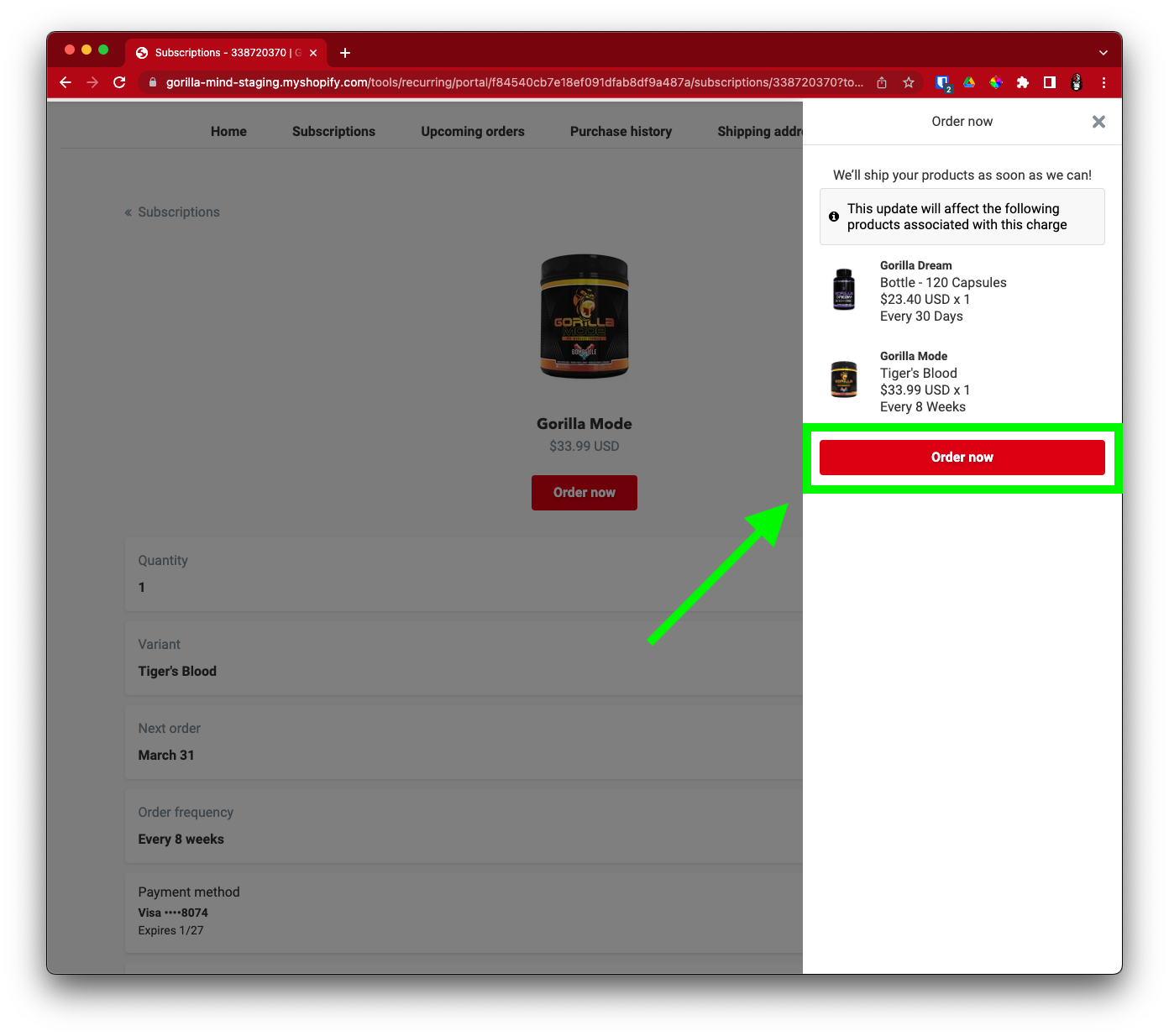
Thanks!
We hope you enjoy using Gorilla Mind Subscriptions.
If you need additional help, drop us a line at [email protected].